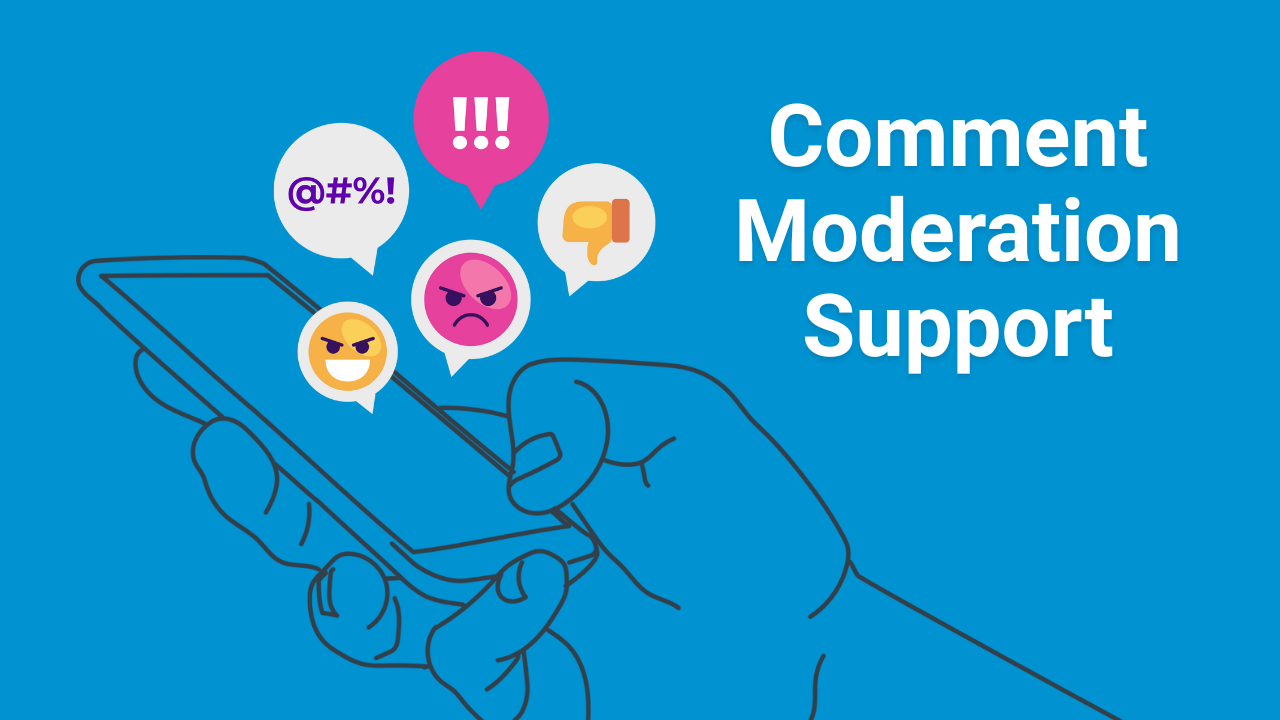App Battle: Review of the Top Mobile Video Editing Apps in 2024
Jul 23, 2024Contributed blog by Angie Ramirez, Freelance Writer at Government Social Media®
Welcome to the first App Battle, where mobile heavyweights will face off for the 2024 video editing championship! Mobile video editing is essential in today’s social media landscape, and in this blog post I wanted to take a look at the best of the best to see what app will come out on top.
As government communications professionals, our days are often a whirlwind of tasks, including editing videos on the go. Mobile video editing has become crucial as social media continues to dominate public engagement.
Over the last decade, I’ve tried countless mobile video editing apps, looking for one that can make my scrappy video editing seem like a high-quality production in half the time. To help you find an app that’s best for you, I’m reviewing some of the most popular mobile video editing apps, ranking them on five criteria:
- User-Friendliness
- Price
- Desktop Compatibility
- Captions
- Music Library
DISCLAIMER: These opinions are entirely my own personal views after using these apps.
So, are you ready? Let the App Battle begin!
CapCut

CapCut stands out as one of today's most popular mobile video editing apps—and with good reason. It offers a robust toolbox of features and tools to empower users to create engaging and professional-looking videos with ease.
The app is developed by Bytedance, the powerhouse behind TikTok, and owes much of its appeal to its TikTok integrations. However, for government agencies that are hesitant to utilize TikTok products, this association may be a dealbreaker. That said, I wanted to give it a fair and unbiased review to help you decide whether it’s worth making the case for CapCut.
User-Friendliness: One of the things CapCut excels in is its extensive features. From fun transitions to impressive auto-captions, masking tools, templates, and more. Despite its extensive feature set, CapCut is relatively user-friendly, though beginners may find the sheer number of features initially overwhelming. If I’m being nitpicky, there are a few UX design quirks that nag me. For example, while the ability to overlay b-roll and a-roll is great, It bothers me that the “overlay” is located under the main video timeline instead of over it. Not a big deal, but there is a learning curve to really master all the features. To help you become a CapCut pro, the app includes helpful tutorials and a variety of templates using trends and GIF overlays, which simplify content creation.
Price: The free version of CapCut really is impressive, providing ample features for budget-conscious agencies. I’ve been using the free version for years and find that I’m able to do just about anything I need to in the app. My biggest peeve is that there is no way to sort by just free features so you often have to scroll by a ton of really cool pro features and hunt down free alternatives. That said, upgrading to the paid version ($9.99/month or $89.99/year on sale) unlocks additional advanced features like video transitions and enhanced captioning effects. If your agency has the budget for it, it may be worth upgrading your account.
Desktop Compatibility: CapCut offers a free desktop version, accommodating users who prefer editing on larger screens for more intricate projects. This is great for traditionally trained video editors that want to take full advantage of CapCut’s editing capabilities.
Captioning: One of my favorite new discoveries about CapCut is the vast amount of captioning templates available. CapCut excels in providing accurate auto-captioning with a wide array of styles that enhance both accessibility and engagement. I personally enjoy looking through options that have important words highlighted or use emojis for emphasis. You can also upload fonts and select your brand colors for consistency.
Music: For agencies active on TikTok, CapCut allows seamless posting directly from the app, with access to trending TikTok sounds. If you are posting to Instagram, just remember to download the video to your phone and then add a trending audio in the Instragram app. Also, don’t forget to delete the default “CapCut” close at the end of the video.
Overall Rating: 4.8/5
Overall, I like how powerful the app is and that you can create really cool videos that look professional and impressive. However, it can be a little overwhelming for a beginner mobile video editor. The free version offers fantastic functionality although it is a bit annoying to scroll through all the paid effects to try to find the free ones. If you have the budget for the paid version, I think it’s well worth the price. I would recommend this app to those with some mobile video editing experience that want to get really creative and take their mobile videos to the next level.
- User-friendliness: 4/5
- Price: 5/5
- Music library: 5/5
- Desktop compatibility: 5/5
- Captions: 5/5
- Total = 4.8/5
Splice

Splice has been my trusted companion for years now, earning high marks for its user-friendly interface and comprehensive features without being overwhelming. It has been my go-to mobile video editing app thanks to its simple design, easy ability to import, overlay, and splice clips, extract audio, add royalty-free music and more.
User-Friendliness: One of Splice’s greatest strengths is how user-friendly it is. I think it’s one of the easier mobile video editing apps for beginners while still offering fantastic features for creators of all levels. Splice offers a simpler interface compared to CapCut, but still gives you powerful tools to create a fun and professional looking video. Features include transitions, speed effects, overlays, audio editing and extracting, keyframes, and more.
Price: Splice offers multiple plans: a free version (limited to three projects), a $29.99/year lite version (which I've used for years), and a $119.99/year premium version for those who need desktop editing compatibility. Personally, I like to do all my mobile video editing from my phone, so the lite version has been perfect for all my video editing needs.
Desktop Compatibility: Unlike CapCut, Splice lacks a free desktop version. However, the premium version offers access to Remini, a program allowing desktop editing for those preferring larger screens.
Captioning: Splice provides accurate auto-captions, ideal for straightforward captioning needs. For more dynamic captions with effects like highlighted words or emojis, CapCut might be a better fit. But if you just want simple and accurate captions that are not distracting, Splice has you covered.
Music: Another thing I love about Splice is its extensive library of free music, perfect for agencies keen on using royalty-free tracks. The selection is great (a big step up from a lot of other royalty-free libraries I’ve used), and I like that you can easily favorite tracks for quick access in future projects.
Overall Rating: 4.5/5
Overall, I’m a little biased towards Splice because it’s been my trusty sidekick for years. Unlike CapCut which is associated with TikTok (social media’s black sheep), Splice is an unproblematic queen. While it doesn’t offer as many features as CapCut, I find that it’s perfect for 90% of my mobile video editing needs, and if you’re not trying to get fancy with masks or dynamic captions, Splice has everything you need and then some.
- User-Friendliness: 5/5
- Price: 4/5
- Music Library: 5/5
- Desktop Compatibility: 4/5
- Captions: 4.5/5
- Total = 4.5/5
Adobe Premiere Rush

Adobe Premiere Rush is Adobe's versatile video editing software designed for creating and sharing high-quality videos seamlessly across various platforms. Whether you're a seasoned professional or just starting out, Premiere Rush provides a user-friendly interface with powerful tools to streamline your video editing workflow.
For those with classical training in video editing or familiarity with Adobe's Creative Suite, Premiere Rush offers a familiar environment. It integrates well with other Adobe applications, allowing for a cohesive workflow that leverages existing skills and workflows.
User-Friendliness: Premiere Rush features a straightforward interface that makes it easy to dive into video editing tasks, while still offering advanced features like the one-click "pan and zoom" function for photos, catering to both basic and complex editing needs. Premiere Rush is particularly advantageous for users already invested in Adobe's ecosystem. It seamlessly integrates with other Adobe Creative Suite applications, making it a convenient choice for those with existing licenses.
Price: Adobe Premiere Rush offers several pricing plans to suit different needs:
- Starter Plan (Free): Includes basic features, unlimited exports, access to royalty-free audio, customizable animated titles, and 2 GB of Cloud Storage. This plan is ideal for those who just want to see what Adobe Premiere Rush is all about, but be warned that those 2 GB of cloud storage go by FAST.
- Adobe Express Membership ($9.99/month): Provides access to Premiere Rush on both mobile and desktop platforms, along with additional features. This is the minimum plan I would recommend for those wanting to use Adobe Premiere Rush on an ongoing basis.
- Premiere Pro Plan ($22.99/month): If you require more robust video editing features and access to Adobe Premiere Pro on desktop, this plan is recommended. Premiere Pro offers advanced tools for professional editing tasks. While the Adobe Express membership only allows cross platform compatibility with the Premiere Rush mobile app and desktop app, this membership allows you to open your Premiere Rush mobile video on the Rush desktop app or the Premiere Pro desktop app.
If your agency already pays for the Adobe Creative Cloud suite you can download the Adobe Rush mobile app, sign in, and get started for free—making this a great option for those who already have access to these programs.
Desktop Compatibility: With full desktop compatibility available through Adobe's Creative Cloud, Premiere Rush ensures continuity in editing capabilities across mobile and desktop platforms. This is especially beneficial for users who prefer the flexibility of working on larger screens for detailed editing tasks.
Music: Personally, I’m not a major fan of the royalty-free music available in the Adobe Premiere Rush Library and there isn’t an easy way to favorite the tracks on mobile. That said, you can easily import music into your project and edit audio seamlessly.
Captions: In Adobe Premiere Rush, you can add captions to your videos, but it doesn't have an easy auto-captions feature like some other video editing apps do. Here's how you can add captions in Premiere Rush:
- Manually Add Text: You can manually add text layers to your video timeline in Premiere Rush. This allows you to create captions or titles by typing directly onto the video canvas.
- Import .srt Files: Premiere Rush supports importing .srt (SubRip Subtitle) files. If you have captions or subtitles prepared in .srt format, you can upload them into your project and synchronize them with your video.
While Premiere Rush lacks an automated captioning feature where it generates captions based on speech recognition, you can still achieve detailed captions by adding text manually or importing .srt files through the desktop app.
If captioning is a crucial feature for your video editing needs, you might find other apps like CapCut or Splice more suitable, as they offer automated captioning tools.
Overall Rating: 3.9/5
Adobe Premiere Rush earns a solid 4 out of 5 stars for its robust features, seamless integration with Adobe's Creative Suite, and user-friendly interface. It excels in providing a familiar editing environment for those accustomed to Adobe's tools, making it particularly advantageous for classically trained editors. The software's ability to sync projects across mobile and desktop platforms ensures flexibility in editing workflows, while its basic and affordable pricing plans cater to both casual users and professionals alike. However, the absence of an automated captioning feature and limitations in the music library may be drawbacks for some users seeking more automated or diverse editing capabilities. Overall, Adobe Premiere Rush remains a strong choice for editing high-quality videos with Adobe's signature reliability and functionality.
- User-Friendliness: 5/5
- Price: 3.5/5
- Music Library: 3.5/5
- Desktop Compatibility: 5/5
- Captions: 2.5/5
AND THE WINNER IS….
And the winner of the Mobile Video Editing App Heavyweight Championship is… CapCut!
It pains me to say it, given that Splice has been my go-to for years now. All three of these apps—CapCut, Splice, and Adobe Premiere Rush—proved to be heavyweights in this intense competition. Each showcased unique strengths: CapCut impressed with its extensive features, Splice with its user-friendly design, and Rush with its cross-platform compatibility. Depending on your needs and level of mobile video editing comfort, a different app may be the better choice for you. But in terms of this App Battle, there can only be one champion and it looks like CapCut is taking the belt.
THAT SAID… it's worth noting that CapCut's association with TikTok may deter some government agencies wary of the platform's controversies. Does this disqualify CapCut in your eyes? Sound off in the comments and let me know which apps I should consider for the next app battle showdown!
Meet the author
Angela Ramirez (Pitts)
Freelance Writer - Government Social Media LLC
Angela is an award-winning government communicator who is passionate about leveraging social media to build strong relationships between government agencies and the people they serve. During her tenure with the City of Tampa, Angela proudly maintained a dynamic social media presence for the City, telling Tampa’s story through historic events, including the Super Bowl, the COVID-19 pandemic, major hurricanes, and more. She also helped establish a community-centric social media following for the City, growing the @cityoftampa Instagram profile from less than 1k followers to over 100k in under five years.
She has recently moved to the beautiful state of Colorado and now serves as Communications Manger for the City of Lakewood, the 5th largest city in the state. Her passion for government social media continues as she strives to be a thought leader in the field. She takes immense pride in the connections she’s made with social media professionals across the nation.
Angela earned her bachelor's degree from the University of South Florida and is currently completing her master's degree in Digital Strategy from the University of Florida. In her free time, you can find her scrolling Instagram Reels, spending time with her husband and dog, or planning her next big adventure.
Government Social Media empowers government professionals to achieve mastery in social media through conferences, online training, and professional association membership.
Best communicate with the public you serve and get connected with fellow socialgovs by registering for the 2025 Government Social Media Conference happening in the Orlando-area and virtually from wherever you are! Join our free network for bi-weekly Government Social Media Chats or professional association for member-only webinars. Sign up for our newsletter to get the latest updates on training, events and more.
Government Social Media® empowers government professionals to achieve mastery in social media through conferences, online training, and association membership. Best communicate with the public you serve and get connected with fellow socialgovs by registering for the 2026 Government Social Media Conference happening in New Orleans, LA and virtually from wherever you are! Join the free GSM Network for text-only chats on socialgov topics or access the Government Social Media Association (GSMA) for regional virtual meetups and educational webinars.