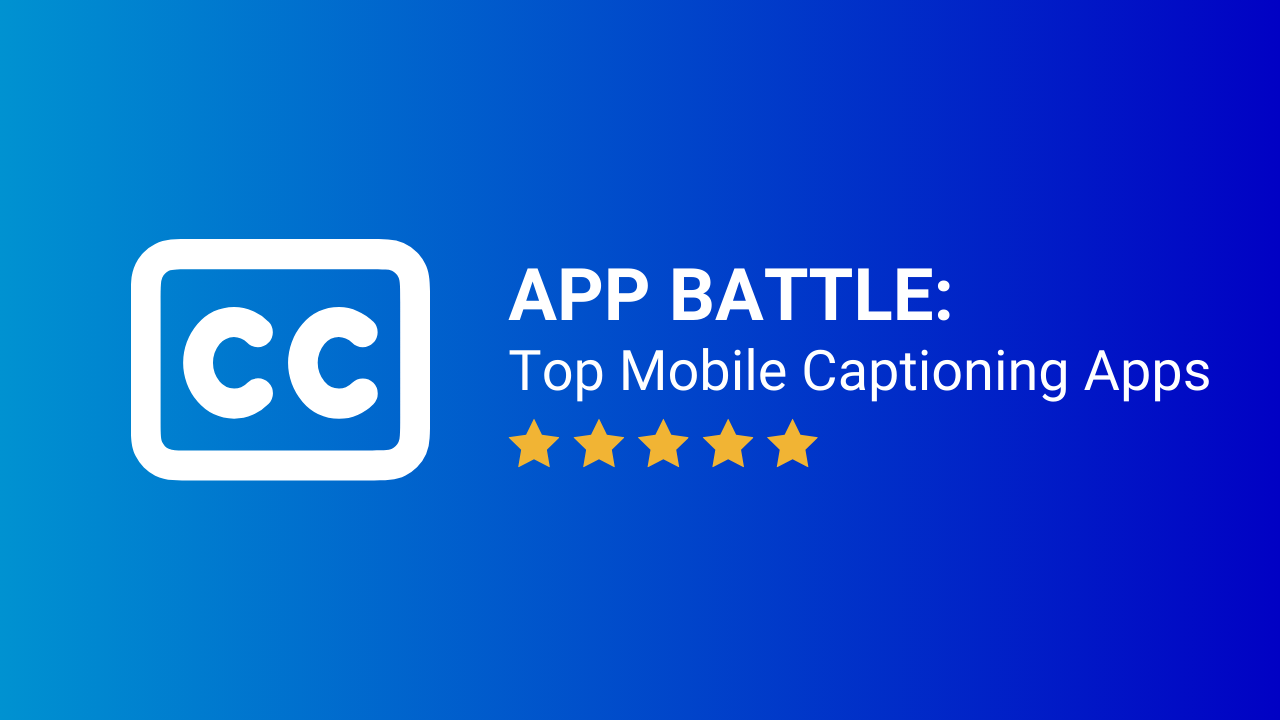
App Battle: Review of the Top Mobile Captioning Apps in 2024
Sep 03, 2024Contributed blog by Angie Ramirez, Freelance Writer at Government Social Media®
Welcome back to another App Battle! This time, we’re diving into the world of captioning apps.
Captions have become more than just ‘nice-to-have’—they’re essential for accessibility and engagement. With about half of Americans watching videos with subtitles turned on most of the time, and even higher numbers among Gen Z (70%), the importance of captions can't be overstated. In fact, 68% of people say captions help them stay glued to the screen.
For those in the trenches of government social media management, captions are critical for making content accessible to all. They help grab attention, boost watch times, and ensure your messages are clear. Fortunately, there are many apps that make captioning easy and simple! To help you find the best option, I tested each app based on five key factors:
- User-Friendliness
- Price
- Customization Options
- Social Media Style
- Subtitle Translations
So, which app will win this championship? Let’s dive into the contenders and see who comes out on top!
Disclaimer: These are my personal opinions from testing these apps. My reviews are catered to captioning social media videos, with a heavy focus on short-form vertical videos like Instagram Reels and Stories, YouTube shorts, TikTok videos, etc.
Did you miss our first App Battle? Read the Review of Top Mobile Video Editing Apps in 2024.
CapCut

CapCut is a crowd favorite because it does more than just captioning—it’s a full-fledged video editor. It has a powerful set of features, making it a favorite for many creators. But does it hold up when it comes to captioning?
User-Friendliness: CapCut is super versatile, offering accurate auto-captions and plenty of customizable style options. Whether you’re adding video transitions, effects, or simply generating captions, CapCut can do it all in its user-friendly interface. CapCut also offers a desktop application for those who prefer editing on a larger screen. Overall, the interface is user-friendly, but it does have a few quirks when it comes to captioning. Adjusting the timing of specific words can be a pain, and while you can move captions around, the placement stays consistent throughout the video. That’s frustrating if you need to move captions around to avoid blocking key visuals.
Price: CapCut offers a robust free version, which is quite impressive if you’re willing to wade through all the pro features to find the free options. However, if you’re aiming for the full range of capabilities—especially the advanced features like bilingual captions—investing in the Pro version is definitely worth it. The Pro plan, priced at $89.99/year or $9.99/month, unlocks all the premium tools and removes the limitations of the free version, making it a valuable investment.
Styles: If you’re looking for that TikTok/ “social media style” caption, CapCut has just what you need. That’s not by coincidence; it’s because CapCut is owned by the same parent company as TikTok. That said, the captioning style is popular on Instagram and other social media platforms, too.
Customization: CapCut is a powerful tool for both beginners and video pros, offering plenty of customizable options. You can choose from a variety of pre-built templates or create your own style by uploading your own fonts and brand colors, making it easy to stay consistent across platforms.
Subtitle Translations: The bilingual caption feature is reliable, though it’s only available with a pro subscription on the mobile app. The app also allows you to stack captions in multiple languages, making it ideal for reaching different language demographics simultaneously.
Pros:
- Free and paid options
- Social media style captions
- Extensive pre-built templates (especially with Pro)
- Customizable captions with brand fonts and colors
- All-in-one app with a wide range of editing features
- Bilingual captions with Pro
- Ability to delete filler words with one tap in Pro
Cons:
- Limited templates without Pro ($89.99/year or $9.99/month)
- Difficult to adjust the timing of specific words
- Fixed caption placement throughout the video, which can be challenging in certain scenarios
Overall Rating: 4.5/5
- User-Friendliness: 4.5/5
- Price: 4.5/5
- Social Media Style: 5/5
-
Customization Options: 4/5
- Subtitle Translations: 4.5/5
- Total = 4.5/5
Captions App

The Captions App delivers exactly what its name promises—an intuitive, mobile-first solution for captioning your videos. It’s been my go-to app for years, and here’s how it stacks up against the competition.
User-Friendliness: When it comes to mobile captioning, Captions offers the most intuitive interface I’ve seen. Editing captions, adjusting word timings, adding effects for emphasis, and incorporating emojis are all seamlessly integrated. If ease of use is a top priority, Captions is unbeatable.
Price: The biggest downside of the app is that it doesn’t have a free option. The app is $9.99 monthly or $64.99 annually for Pro.
Styles: Much like CapCut, Captions has a “social media” vibe, giving your videos a polished and trendy appearance that fits well on platforms like Instagram or TikTok.
Customization: Captions offers a wide variety of pre-built templates that are highly customizable. From fonts and colors to emojis and transitions, you can tweak every detail to align with your brand. The level of control the app provides is impressive, allowing you to ensure your captions are both accurate and visually engaging.
Subtitle Translations: The Captions app also offers multilingual subtitles and AI dubbing. I almost jumped out of my seat when I tested the dubbing feature for the first time, as I was not expecting it to mimic the sound of my voice. Overall, the multilingual feature is OK but could be better. I tested it in Spanish and Italian, and the translations were pretty good but not perfect. The dubbing sounds robotic, but it is an exciting use of AI as the technology improves and makes content more accessible to individuals who speak different languages. I rate the multilingual subtitles and dubbing 3.5 stars. It’s not something I’m ready to use professionally just yet, but it’s something I’m keeping my eye on to see how the technology evolves.
Side Note: Captions is rolling out some cutting-edge AI tools with its MAX plan. One such feature is AI eye contact, which adjusts your gaze to make it appear like you're looking at the camera even when you’re reading from a script. The app also offers AI models that resemble real people and can be programmed to read your script. Personally, I find these AI models a bit uncanny at this stage, but they’re a sign of potential advancements as technology evolves.
Pros:
- Very user-friendly
- Variety of pre-built style templates
- Ability to customize captions to fit your brand colors, fonts, etc.
- Ability to edit the timing of specific words
Cons:
- No free version ($64.99/year for pro or $9.99/month)
- Fixed caption placement throughout the video, which can be challenging in certain scenarios
Overall Rating: 4.5/5
- User-Friendliness: 5/5
- Price: 4/5
- Social Media Style: 5/5
- Customization Options: 5/5
- Subtitle Translations: 3.5/5
- Total = 4.5/5
Mojo

Mojo is another app I’ve used on and off for years. It started as an app offering templates for Instagram stories and has expanded its offering with the rise of Reels and TikTok. It functions as a video editor, offering all your basic editing features (transitions, splicing clips, adding overlays, etc.), has a function to automatically remove pauses and filler words, and offers a pretty good library of stock photos and videos.
Recently, Mojo has added auto captions to their repertoire, and I really enjoy the look and feel. Let’s dive into the specifics.
User-Friendliness: When Mojo first rolled out its captioning feature, it had some growing pains—glitches, crashes, and occasional timing issues. However, it’s improved with each update and has become a solid choice. While editing the timing of individual words can still be a bit clunky, it’s a minor issue that most viewers wouldn’t even notice. This may just be my personal pet peeve. Overall, Mojo is user-friendly, especially for beginners who want ready-made templates that capture that sought-after social media vibe.
Price: A Mojo Pro Plan is necessary to use most of the app's features. The Pro Plan is available on sale for $39.99/year or $9.99/month.
Styles: Mojo’s captioning styles are what drew me back to the app. It has a variety of pre-built captioning templates, many using emojis for emphasis and to help grab viewer attention with added visual interest. If you’re looking for captions with a social media vibe, Mojo is a great option.
Customization: With Mojo, you can easily customize caption templates to match your brand, adding your own fonts and colors.
Subtitle Translations: Mojo also supports multilingual subtitle captions, and I was impressed with their accuracy. After testing English, Spanish, and Italian, I found the translations to be reliable. This feature is especially valuable for government social media managers or content creators who need to engage diverse audiences effectively.
Pros:
- Eye-catching, social media-style captions with emojis that boost engagement
- Flexible customization options to match brand fonts, colors, etc.
- Multilingual subtitle translations that are surprisingly accurate
Cons:
- Pro Plan necessary for most features ($39.99/year or $9.99/month)
- Occasional glitches and crashes
- Fixed caption placement throughout the video, which can be challenging in certain scenarios
Overall Rating: 4.3/5
- User-Friendliness: 4/5
- Price: 4/5
- Social Media Style: 5/5
- Customization Options: 4/5
- Subtitle Translations: 4.5/5
- Total: 4.3/5
VEED

Its timing editor reminds me of the Captions App, which is a big plus because it makes fine-tuning the timing of specific words effortless, ensuring perfect alignment with your audio. On top of that, VEED’s AI excels at reducing background noise, making amateur videos sound like they were recorded in a professional studio.
But what truly sets VEED apart, in my opinion, is its multilingual subtitles. It’s one of the most user-friendly platforms I’ve seen for translating content into multiple languages within a single project file. Let’s dive into the details.
User-Friendliness: VEED strikes the perfect balance between simplicity and functionality. The minimalistic interface is clean and easy to navigate while still offering all the essential tools. The timing editor is a standout feature, allowing you to precisely adjust the timing of individual words and seamlessly merge or split text for optimized readability. VEED also provides a range of pre-built style templates, so you can quickly create engaging captions with minimal effort.
But my favorite aspect of VEED’s user-friendly design has to be its multilingual captions feature. Unlike other apps where you need to duplicate projects or re-upload videos for each language, VEED lets you manage all your translations within a single project. You can toggle between languages without the hassle, which not only saves space on your device but also streamlines the workflow. This will help reduce app data and save space on your phone–which we all know can be a struggle.
Price: VEED doesn’t offer a free version, but the subscription is well worth the investment if multilingual subtitling is a priority. You can start with a free trial and upgrade to the Pro plan for $47.99/year or $6.99/month.
Style: VEED is tailor-made for social media content. The captions are stylish and dynamic, with eye-catching effects and smooth transitions that make your videos pop. If you’re aiming for a modern and flashy vibe, VEED has you covered.
Customization: VEED offers a solid array of pre-built templates that are easily customizable. You can add your brand’s colors, fonts, animations, and more. You have control over text size, the number of lines displayed, line length, and even whether or not to include punctuation. Plus, you can create custom templates to maintain consistency across all your videos—perfect for keeping your brand identity intact.
Subtitle Translations: VEED really shines when it comes to multilingual subtitles. For government social media managers aiming to reach diverse audiences, this feature is a game changer. Within a single project, you can add captions in multiple languages and switch between them to adjust everything—from fonts to colors to style—at once. No need for separate projects for each language, which is a time-saver and a storage saver. The translations themselves are impressively accurate, based on both user reviews and my own tests in English, Spanish, and Italian. This feature alone has the potential to broaden your reach in a big way.
Pros:
- Accurate multilingual subtitles in just a few clicks
- Variety of social media style caption templates
- Ability to create your own captions style with your fonts, colors, etc.
- Powerful ‘clean audio’ feature
- User-friendly and simple interface that makes it easy to edit the timing of specific words
Cons:
- No free version ($47.99/year or $6.99/month)
- Fixed caption placement throughout the video, which can be challenging in certain scenarios
Overall Rating: 4.7/5
- User-Friendliness: 5/5
- Price: 4/5
- Social Media Style: 5/5
- Customization Options: 5/5
- Subtitle Translations: 4.5/5
- Total: 4.7/5
MixCaptions

MixCaptions was one of the first reliable and cost-effective mobile captioning apps I discovered, and it served me well in the early days. But how does it hold up today with so many other options on the market? Let’s take a look.
User-Friendliness: MixCaptions remains a relatively simple and straightforward captioning app. While it doesn’t have the bells and whistles of some of the other apps on the list, it gets the job done and creates accurate, minimalistic captions.
Price: MixCaptions differs from the other apps on this list because it offers a pay-as-you-go model with time credits. You can purchase: 600 seconds (10 minutes) for $1.99; 3600 seconds (60 minutes) for $4.99; and 180,000 seconds (300 minutes) for $19.99. Before there were so many free alternatives, this was an ideal cost-effective solution, and even today, it remains a budget-friendly choice if you only need to caption a few videos here and there. However, with so many apps offering more features for free or for a fixed subscription price, it might feel a bit limiting if you need to caption videos regularly.
Styles: If you’re after simple, clean, and easy-to-read captions, MixCaptions is a solid option. It only offers one caption style with minimal customization, so if you’re looking for the animated, “bouncy” captions that dominate TikTok and Instagram, this isn’t the app for you. On the plus side, the straightforward style makes the captions less distracting, which is ideal for ADA compliance and non-social media content. MixCaptions works well for more traditional video formats, like YouTube videos, educational content, or anything where clarity is the priority over flash.
Customization: MixCaptions offers minimal customization but enough to keep your content on brand. There is one style of captions available that you can customize by changing the font and colors (including uploading your brand fonts and colors), and you can edit the background, shadow, and stroke for enhanced readability and to ensure ADA-compliant contrast.
Subtitle Translations: MixCaptions also offers multilingual subtitles in eight languages. This is a smaller selection of languages than other options, so it may not work for you if you are trying to caption in one of the languages not supported by the app. For example, Italian is not one of the languages available. The multilingual functions are also not as advanced as the English subtitles. While the English captions are broken up to display on a few lines at a time, the captions in other languages display as a large block of text. This can be distracting from the content of the video.
Pros:
- Simple and straightforward interface
- Captions are minimal and not distracting
- Pay-as-you-go time credits
- Good option for beginners
- Good option for traditional video content (i.e. videos for your website, YouTube, Public Access TV channel, etc)
Cons:
- No free option (pay for time credits)
- Limited multilingual functions
- Only offers one simple style that resemble traditional captions
Overall Rating: 3.4/5
- User-Friendliness: 4.5/5
- Price: 3.5/5
- Social Media Style: 3/5
- Customization Options: 3/5
- Subtitle Translations: 3/5
- Total: 3.4/5
Built-In Captions on Instagram Reels (or TikTok)

If you’re looking for the simplest captioning option, the built-in captioning feature on Instagram will get the job done. While it might not be the fanciest captioning solution, Instagram’s built-in captioning feature does offer the convenience of not having to download another app. Let’s take a closer look.
User-Friendliness: I know the auto-generated captions in Instagram weren’t always the greatest, but they’ve actually gotten a lot better over the years and are pretty accurate today. My biggest gripe with Instagram’s captions is that they sometimes glitch. Nothing is worse than reviewing and perfecting your Instagram captions just for them to disappear once the video is posted. Nevertheless, it can be a good and non-intimidating option for those just getting started with video captions that still want to meet the ADA requirement.
Price: Free!
Style: Instagram offers six caption styles with basic customization options, like adding or removing a background. While the styles are functional, you might find these presets too limiting if you’re aiming for more creative or branded captions.
Customization: Customization options on Instagram are minimal. You’re stuck with preset fonts, and you can’t upload your brand’s custom font. While you can change the color of the captions, achieving an exact brand-specific shade is tricky and unintuitive. It’s functional enough for basic needs, but don’t expect much flexibility.
Subtitle Translations: Instagram doesn’t offer subtitle translations into different languages. But not only that, the captioning struggles with non-English languages. When I tested it in Spanish and Italian, the results were disappointing—full of errors, missed words, and even skipped sentences. If you need reliable multilingual captions, you’ll need to use another tool.
Pros:
- Free
- No need to download another app
Cons:
- Limited fonts and styles
- No caption translations
- Sometimes glitches and the captions disappear once the video is posted
Overall Rating: 3.2/5
- User-Friendliness: 4/5
- Price: 5/5
- Social Media Style: 4/5
- Customization Options: 2/5
- Subtitle Translations: 1/5
- Total: 16/25
Conclusion
In today’s digital landscape, providing clear, accessible, and engaging content is more important than ever for government agencies.
In the end, it’s clear each captioning app has its strengths and weaknesses, making the best choice heavily dependent on your goals. Whether you prioritize customization, trendy styles, multilingual support, or simply ease of use, there’s something for everyone in this battle of the apps.
But what do you think? Did I miss any mobile captioning heavyweights, or do you have a clear winner in mind? Let me know which app you think takes the championship belt!
Meet the author
Angela Ramirez (Pitts)
Freelance Writer - Government Social Media LLC
Angela is an award-winning government communicator who is passionate about leveraging social media to build strong relationships between government agencies and the people they serve. During her tenure with the City of Tampa, Angela proudly maintained a dynamic social media presence for the City, telling Tampa’s story through historic events, including the Super Bowl, the COVID-19 pandemic, major hurricanes, and more. She also helped establish a community-centric social media following for the City, growing the @cityoftampa Instagram profile from less than 1k followers to over 100k in under five years.
She has recently moved to the beautiful state of Colorado and now serves as Communications Manger for the City of Lakewood, the 5th largest city in the state. Her passion for government social media continues as she strives to be a thought leader in the field. She takes immense pride in the connections she’s made with social media professionals across the nation.
Angela earned her bachelor's degree from the University of South Florida and is currently completing her master's degree in Digital Strategy from the University of Florida. In her free time, you can find her scrolling Instagram Reels, spending time with her husband and dog, or planning her next big adventure.
Government Social Media empowers government professionals to achieve mastery in social media through conferences, online training, and professional association membership.
Best communicate with the public you serve and get connected with fellow socialgovs by registering for the 2025 Government Social Media Conference happening in the Orlando-area and virtually from wherever you are! Join our free network for bi-weekly Government Social Media Chats or professional association for member-only webinars. Sign up for our newsletter to get the latest updates on training, events and more.
Government Social Media® empowers government professionals to achieve mastery in social media through conferences, online training, and association membership. Best communicate with the public you serve and get connected with fellow socialgovs by registering for the 2025 Government Social Media Conference happening in the Orlando-area and virtually from wherever you are! Join the free GSM Network for text-only chats on socialgov topics or access the Government Social Media Association (GSMA) for regional virtual meetups and educational webinars.










